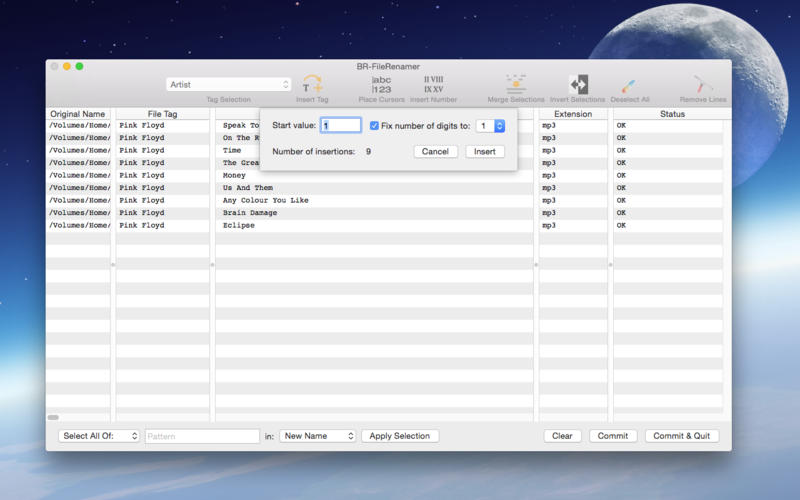![]()
Overview
A file-renaming utility that puts the fun back into organizing your file system.
When you have to rename 10, 50, 100 or even more files then using the OS-X Finder quickly becomes tedious at best.
BR-Renamer solves this problem by separating the editing from the renaming process. Edit at your leisure, using editing features that work on multiple lines simultaneously. Once you are satisfied with the result, you commit all the file name changes at once with a single click.
Multi line editing is a unique feature of BR-FileRenamer. It is extremely effective when you want to name files with partially identical names. This feature alone can save your sanity.
To prevent unexpected results from occurring, there is a status column on the right hand side that informs you about potential problems like duplicate naming or renaming a file to an existing one.
Give it a try, you will quickly discover that you cannot do without…
Features
- Multi line editing (insert, delete, copy, paste etc).
- Status column to detect naming conflicts.
- Use regular expressions for selections (live screen updates while typing the expression).
- Read tag values from: MP3, Flac and Tiff files.
- Renaming can be performed in multiple sessions. I.e. you can quit the app and restart it with the old session data still intact.
- Insert an auto-incrementing number in multiple lines with leading zero’s if required.
- Undo/redo support.
- Available from the ‘services’ menu.
- Drag & drop supported.
- Remembers file access rights between sessions.
- Help topics
Screenshots
The default start-up window.
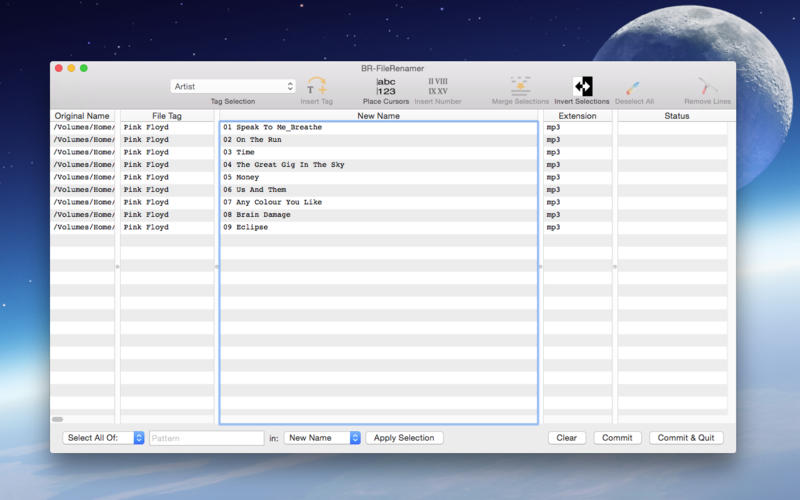
It shows the following columns:
- The original name of the file (not editable).
- A tag that was read from the file (in this the artist name from an MP3-tag, not editable).
- The new name, this column is editable.
- The file extension (also editable).
- The status column (not editable).
The non-editable columns can be used as the source form a copy & paste operation. There are no cursors or selections in the New Name field, hence most of the options in the toolbar are greyed out.
The second screenshot shows the selection of a MP3 tag to be displayed in the “File Tag” column.
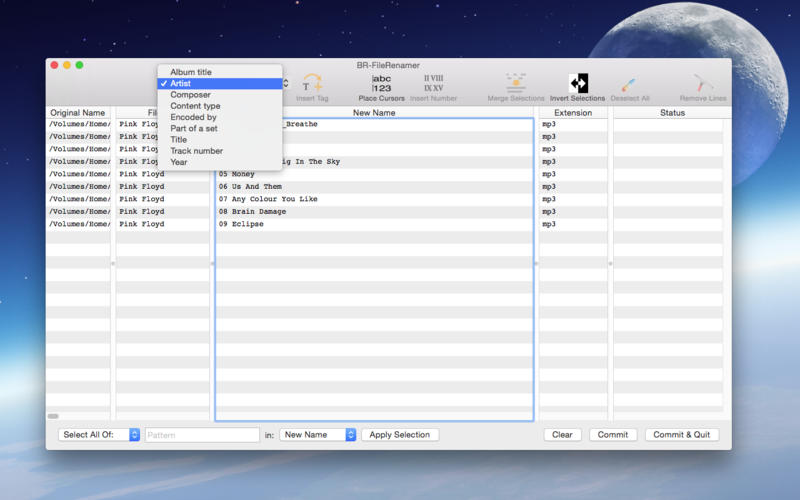
The third screenshot shows the setting of the auto-number to be inserted at all cursor positions and in all selections.